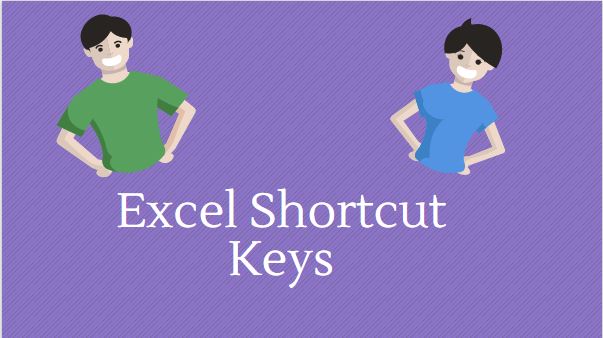The engine needs powerful thrust for speed, whereas analyst needs a handful of Excel keyboard shortcuts to crunch data and convert that into a useful information.
Indeed it’s not always a good idea to work with the mouse for selecting various options. According to thekeycuts average analyst can save 10.79 minutes a day & 47 hours a year by using shortcuts, that sounds a lot isn’t it..?
Very often it’s a need for analysts to learn new excel shortcuts to meet the required speed, but the real problem is, how do you remember all the shortcuts..?
There is a high chance that you’d not remember until and unless you use all of them regularly.
So, here is a guide where we have listed down very useful excel keyboard shortcuts based on their usage. We’ve also visualized in such a way that you’d remember for a longer period of time.
Do you think it’s still difficult..? no problem, we’ll also discuss how to create your own shortcuts as per your requirements.
Also read: 19 ways to bend your data using excel text formulas
34 Excel Keyboard Shortcuts to boost your productivity:
Can you imagine moving your mouse pointer all over monitor screen to select each and every option in excel? I know it’s difficult and time-consuming. So here is a tutorial where we have a listed down 34 most used excel shortcut keys based on research & our experience.
Please double click on the infographics to enlarge for better viewing

Also read: Best Excel tips and tricks tutorial
Do you know Excel ABCD’s:
Sounds like I’m kidding..! but believe me, I’m not, there are multiple excel shortcut keys based on alphabets plus other key combination.
Just to give you an example Control+A combination will trigger you to select entire worksheet contents, similarly Control+C will let you copy selected cells.
Here is our guide based on Control + Alphabet in a serial order. You can click on below infographics for better viewing.
Please note: For few alphabets we don’t have any keyboard shortcut assigned, hence they have marked as n/a i.e. not available.

Excel shortcut commands based on numbers:
In this section of tutorial, we have a list of shortcuts keys based on Control + Number combination. Please note, if you are using desktop keyboard please do not use “Numpad”, instead you’ll have to use number keys those are located below functions keys.

Guide to create your own shortcut keys:
Although we have many key combinations to speed up our work, sometimes you might have to create your own shortcuts based on your requirement.
Just to give you an example, in my last job assignment I was very often using paste special option while working on reports. Generally, I used to hit “Alt+E+S+V” to paste only values, however, that was a little time consuming. So I’ve created my own shortcut key like below.
Step 1: Click on File button from top left corner (“office button” in 2007) -→ Options → Quick access toolbar
Step 2: From the first drop down select “All commands”
Step 3: Search for “Paste values” option in → Click on add button →Click Ok
Step 4: When you press Alt button you’ll see shortcuts in a tooltip, in my case, it was 4 for newly added ‘Paste values’ shortcut.
Step 5: Now that you know which number to press along with Alt key, go on and select any formula cell and use Alt+4 combination
Boom – it will work like a champ.
Similar to paste values, you can add any type of shortcut to your quick access toolbar.
Also read: Excel Sumifs formula, what you don’t know
Conclusion:
In a verge of analytic’s & reporting speed counts a lot, if you aren’t phasing up with required speed then you’re most likely missing something valuable.
However, the good news is you can learn most used Excel Keyboard Shortcuts with our infographics in the initial period then you could concentrate on few little lengthy ones later.
At last, are you already using excel shortcuts? if so, am I missing one of your favorite option in my above list..? please comment below I’d like to hear from you.